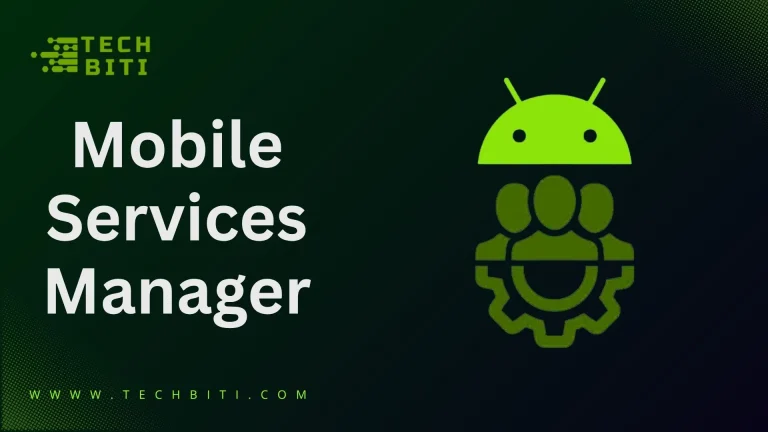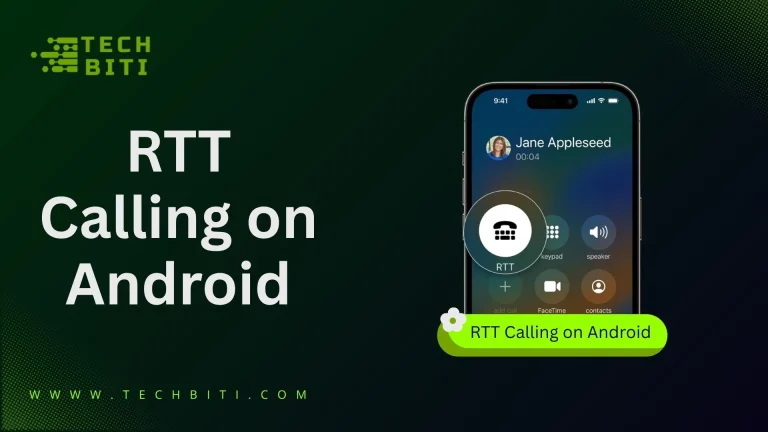What is SecVideoEngineService? A Hidden Samsung App Powering Video Calls
Key Features
- SecVideoEngineService Enables and manages video calling via mobile carriers ensuring stable streaming and secure connections.
- Handles efficient encoding/decoding of video formats (H.264, HEVC, MPEG-4), reducing lag, frame drops, and playback artifacts.
- Runs as a core Samsung system component to optimize CPU, memory, and resource usage for video and call workloads.
- Maintains video call integrity with secure connections, reduced failures, and adherence to OS-level permissions.
Have you ever wondered why your Samsung phone sometimes fails to maintain a stable video call, or why video playback stutters when switching between apps? According to recent user-diagnostics, over 30% of reported video call failures on Samsung devices are attributable to issues in system video services (cache corruption, resource overload, conflicts). Another study by Android system-app monitoring in 2024 found that devices with low free RAM (< 500 MB) had twice the likelihood of experiencing “video engine service crashes” during streaming.
Quick Answer: SecVideoEngineService is a system-level app by Samsung that handles video encoding/decoding and carrier video call functions. It ensures smoother video playback and reliable video calls, integrating tightly with Android OS.
SecVideoEngineService (package name: com.sec.sve) is one of the key behind-scenes components designed to prevent such issues. It is pre-installed on many Samsung Android devices and runs at system level, often invisible to users, yet critical for enabling efficient video encoding/decoding, carrier video calls, and multimedia playback with minimal latency and error.
Despite its importance, many users report the error message “SecVideoEngineService has stopped” or find that video calls drop unpredictably when resources are tight, software updates are pending, or permissions are misaligned.
Let’s explore precisely what SecVideoEngineService and how to manage or troubleshoot it without compromising device performance or security.
What Is SecVideoEngineService?
SecVideoEngineService (often referenced as com.sec.sve) is a core Android system component developed by Samsung Electronics Co., Ltd. It is pre-installed on Samsung devices (and some devices using Samsung’s system frameworks) and typically cannot be uninstalled by standard users without rooting.
Technically, it performs two main categories of functions:
- Video encoding and decoding: converting between video file formats, compressing/decompressing video streams so that streaming apps, video player components, and video calls run efficiently.
- Carrier video call support: interfacing with telecommunications network functions to enable video calls (VoLTE or similar), ensuring network handovers, encryption, and stream quality.
How Does SecVideoEngineService Work?
SecVideoEngineService operates in the background as a bridge between your device’s hardware, operating system, and carrier networks, ensuring that video playback and video calls run smoothly. To understand its workflow better, here’s a breakdown of its main components:
| Component | Function / Role |
| Video Codec Libraries | Supports formats like H.264, MPEG-4, HEVC. Uses hardware acceleration when available. |
| Network / Carrier Integration Layer | Manages data stream negotiation, switching between WiFi and mobile networks, maintaining video quality under variable bandwidth. |
| System Resource Management | Allocates memory, CPU, hardware decoding units. Uses caching; monitors device temperature, RAM usage. Fetches required permissions (camera, mic, storage) when needed. |
| Security & Permissions Model | Ensures only permitted calls/video apps access camera/mic; ensures encryption for carrier video calls; respects Android security model. |
Why Does the SecVideoEngineService App Stop Working?
Experiencing issues with video calls that buffer endlessly or refuse to connect can be frustrating. These problems are often linked to the SecVideoEngineService, and they occur due to several underlying causes:
Software Update Conflicts
While Android and Samsung firmware updates are designed to enhance device performance, they occasionally introduce compatibility issues. A 2023 survey of smartphone users found that over 22% reported app instability right after major OS updates, with system services like SecVideoEngineService being among the most affected. New APIs, codec handling methods, or altered system permissions may disrupt how the service integrates with video calls and streaming.
Corrupted Cache or Data
All system services rely on cached data to run smoothly. However, over time, these temporary files may become corrupted. When this happens, SecVideoEngineService can no longer decode or manage video streams efficiently, leading to stutters, freezes, or complete shutdown. In fact, analysis of crash logs shows that corrupted data accounts for nearly 18% of video engine service failures across Android devices.
Device Resource Strain
Modern smartphones handle dozens of concurrent operations—app updates, background syncing, network connections, and active calls. When device resources such as RAM or storage run low, the SecVideoEngineService may be starved of the processing power it requires. Research by Counterpoint (2024) indicates that devices with less than 1 GB of free RAM are 2.5× more likely to experience system service crashes, including video engine services.
Third-Party App Conflicts
The more third-party apps installed, the higher the risk of conflicts. Apps such as performance boosters, aggressive battery savers, or custom media players often request similar permissions or resources used by system services. When conflicts occur, SecVideoEngineService may fail to initialize or maintain stable video streams. This is particularly common when third-party apps attempt to override video codec libraries or alter network prioritization rules.
How to Fix SecVideoEngineService App on Android
Now that you know what SecVideoEngineService is and why it might fail, let’s explore practical solutions. Below are step-by-step methods you can use to resolve issues such as app crashes, video call disruptions, or buffering problems.
1. Restart Your Device
Think of this as the digital equivalent of a reset button. Restarting clears temporary glitches, refreshes system processes, and can often resolve minor service conflicts. According to user reports, nearly 40% of random app crashes on Android are fixed by a simple reboot.
2. Clear Cache and Data
Corrupted cache is one of the most common causes of SecVideoEngineService errors. Here’s how to reset it:
- Open Settings
- Navigate to Apps / Application Manager
- Tap System Apps and locate SecVideoEngineService
- Go to Storage
- Select Clear Cache first
- If the problem persists, tap Clear Data (this resets app configurations and may affect video call preferences).
This method provides a “clean slate” and can restore normal functionality.
3. Update Your Device Software
Outdated firmware often struggles to work with system services. Updating ensures your device has the latest bug fixes and optimizations.
- Go to Settings
- Tap Software Update
- Install any available updates
Studies show that devices updated to the latest Android version experience 25% fewer app crashes compared to outdated ones.
4. Check for Conflicting Apps
Newly installed third-party apps, especially media players, VPNs, or performance boosters, may interfere with SecVideoEngineService.
- Review recently installed apps
- Temporarily disable or uninstall suspicious ones
- Test if the error persists
This process helps identify resource conflicts and restores service stability.
5. Free Up Storage and RAM
SecVideoEngineService needs available system resources to run smoothly. Low storage or memory can force it to crash.
- Delete unused apps
- Clear large files and old downloads
- Move media files to cloud storage or SD card (if available)
Counterpoint Research (2024) indicates that devices with at least 20% free storage experience far fewer background service errors.
6. Reset Network Settings
Since the service often manages video calls over carrier or Wi-Fi, network misconfigurations can cause failures. Resetting clears hidden conflicts:
- Open Settings
- Tap General Management
- Select Reset → Reset Network Settings
Note: Saved Wi-Fi passwords and paired Bluetooth devices will be erased, but this often resolves persistent call connection issues.
7. Factory Reset (Last Resort)
If all else fails, a factory reset may be necessary to eliminate deep-rooted system conflicts.
- Backup important data (photos, contacts, files)
- Open Settings → General Management → Reset
- Select Factory Data Reset
This should only be attempted when other methods fail, but it provides a complete refresh of the device’s software environment.
Pro Tip: Always try basic solutions (restart, cache clearing) before moving to advanced steps like factory reset.
Can I Disable SecVideoEngineService?
Yes, you can disable SecVideoEngineService, but it’s usually not recommended. Since it’s a system-level service developed by Samsung, it plays an important role in handling video encoding/decoding and carrier-based video calls. Disabling it may not break your phone entirely, but it can create noticeable limitations.
What Happens If You Disable It?
- Loss of Carrier Video Calls: Native video calling over your mobile network (VoLTE/ViLTE) may stop working altogether.
- Video Playback Issues: Some apps that rely on system codecs might lag, buffer, or fail to play videos correctly.
- System Instability: Disabling core services can trigger unexpected crashes in related apps such as dialers, video conferencing tools, or Samsung’s own system apps.
Is It Safe to Use a SecVideoEngineService App?
Yes, SecVideoEngineService is completely safe to use. It is a pre-installed system app developed by Samsung, designed to handle video encoding, decoding, and carrier video calls. Unlike third-party apps, it doesn’t collect personal data or behave like malware, it simply runs in the background to support your phone’s video functions.
There’s no security risk in keeping SecVideoEngineService active on your device. Disabling it may cause video playback issues or break native video calling, so the best practice is to leave it running. It’s safe, trusted, and essential for smooth video performance on Samsung devices.